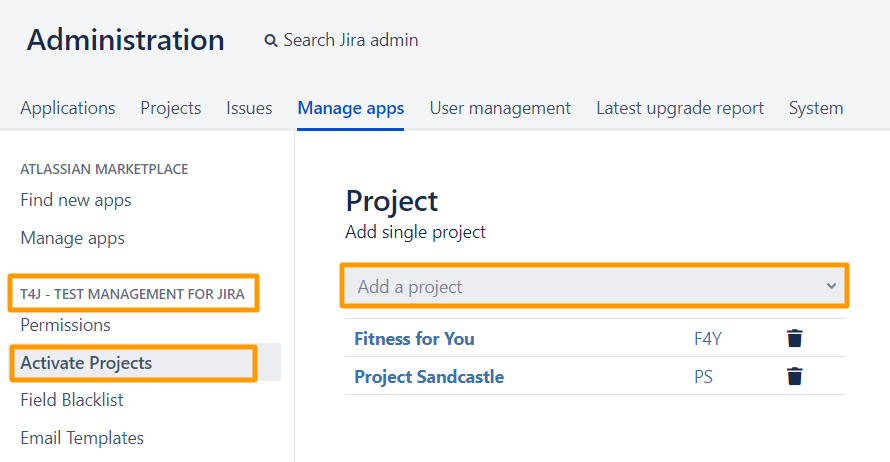Project Settings
T4J works on your existing Jira projects. In order to work with the plugin, enable the projects you wish to use the plugin with.
In case you have not already created a Jira project, take a look at Jira Project Management for further information.
On this page: