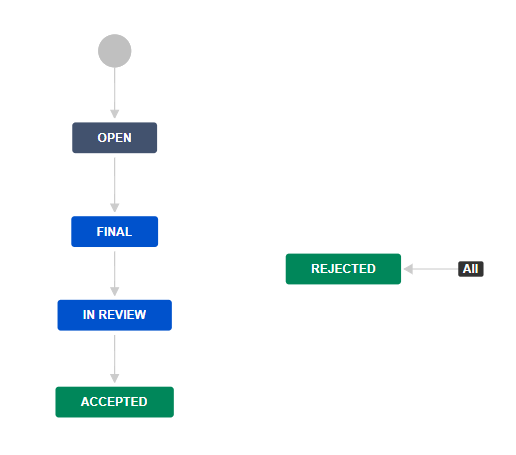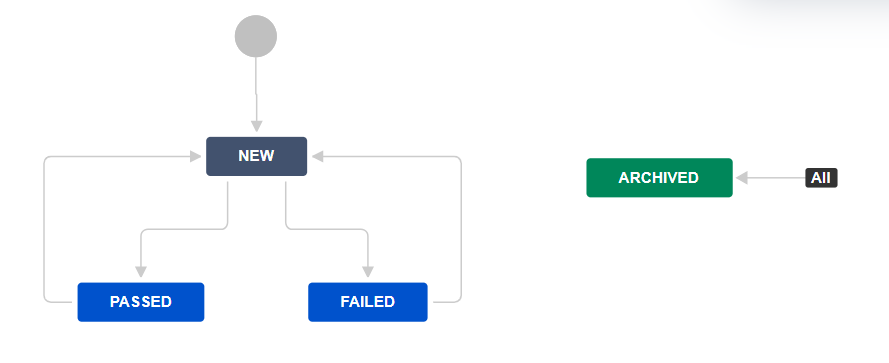Technical requirements
SystemTechnical requirements
The system requirements and recommendations to install the R4J – Requirements Management for Jira plugin are the same as the Jira installation requirementsthose for your version of Jira.
| Info |
|---|
Minimum The minimum supported Jira version is 8.5 for the latest releases (8 since R4J v4version 4.68.0). Refer Please refer to the compatibility list in the version history at the Atlassian Marketplace Version History. It is also important to note . Note that Jira 7 is only supported till up to R4J v44.5.0 as separate a manual download. |
Installation via UPM
As a Jira Administrator
, navigate to Administration > Manage apps > Find new apps.
Enter “R4J” as search criteria.
Select either “Buy Now” or “Free Trial” and confirm the app installation.
Installation via Manual Download
Download the installation file of the latest version of R4J from the version history at the Atlassian Marketplace.
As a Jira Administrator, navigate to
Administration > Manage
apps > Manage apps.
Select Upload app.
In upload app dialog, browse for the
installation file previously downloaded
After successful installation of R4J, you can begin exploring the plugin by activating a project.
If you want to use Microsoft Excel to export and import requirements with Jira & R4J, please follow the instructions in /wiki/spaces/REQ4JCLOUD/pages/700514635.
and select Upload.
Project Creation Template
The plugin installs the Requirements Management project template with the workflow shown to the right using the following issue types:
Customer Requirement
Functional Requirement
Non-Functional Requirement
Improvement
New Feature
Test Case
| Info |
|---|
You are free to use |
these issue types and workflow or modify them to suit your organization. They are not mandatory |
for R4J. |