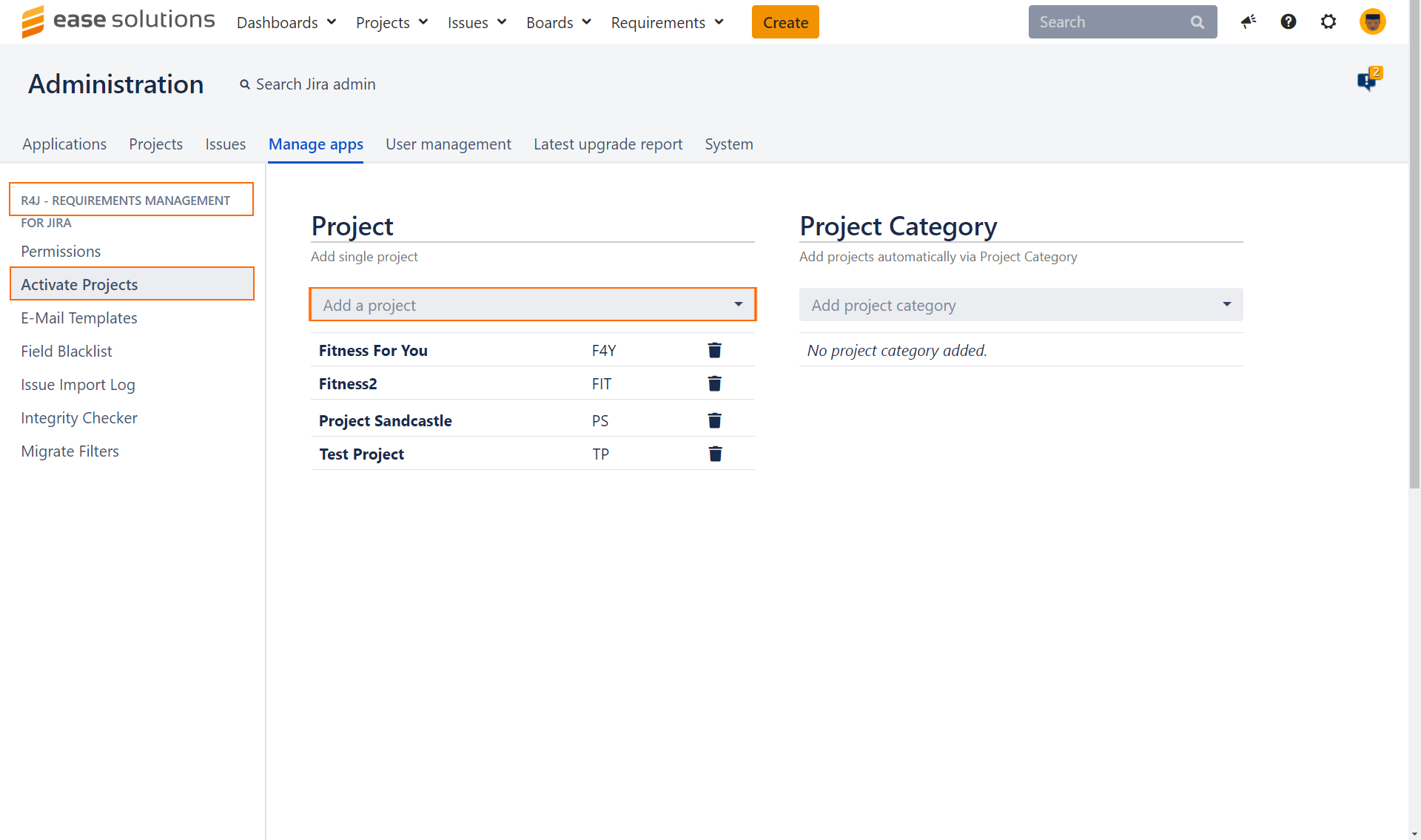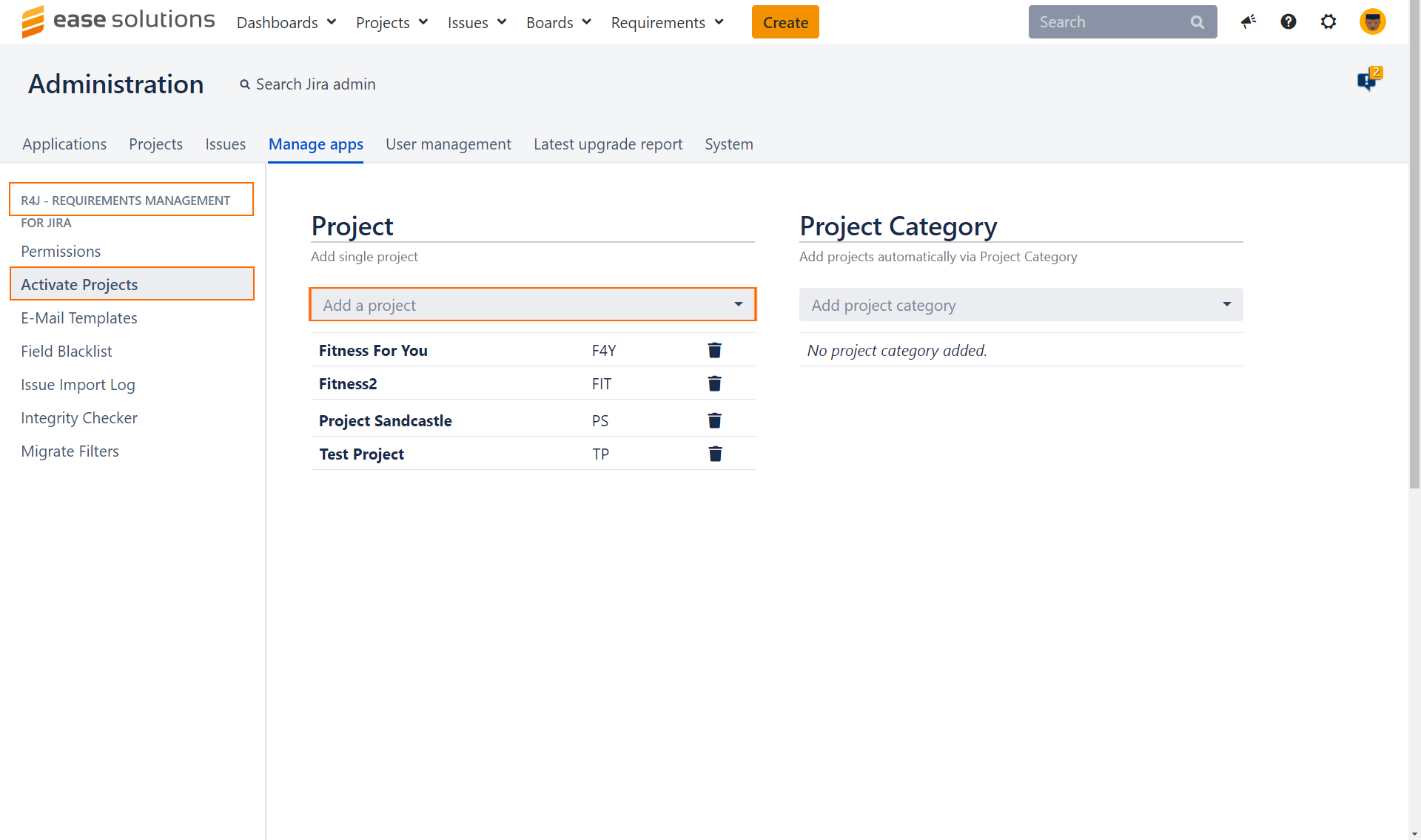Project Activation
Enabling a project
Login as Jira Administrator
Choose ⚙ > Manage apps
Select R4J - Requirements Management for Jira > Activate Projects from the sidebar
 Keyboard shortcut 'g' + 'g' + start typing 'Activate Projects'
Keyboard shortcut 'g' + 'g' + start typing 'Activate Projects'In the Project section select a project from the dropdown menu to enable it for the use with the Requirements for JIRA plugin.
Alternatively, add project categories to automatically add any project with any of the given categories assigned.
Disabling a project
Login as Jira Administrator
Choose ⚙ > Manage apps
Select R4J - Requirements Management for Jira > Activate Projects from the sidebar
 Keyboard shortcut 'g' + 'g' + start typing 'Activate Projects'
Keyboard shortcut 'g' + 'g' + start typing 'Activate Projects'In the Projects section locate the project you wish to disable
Click on the delete icon next to the project key to exclude it from R4J