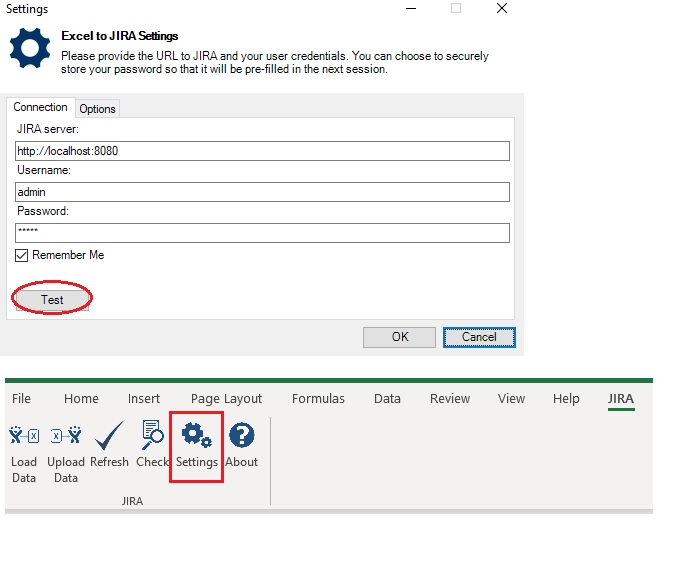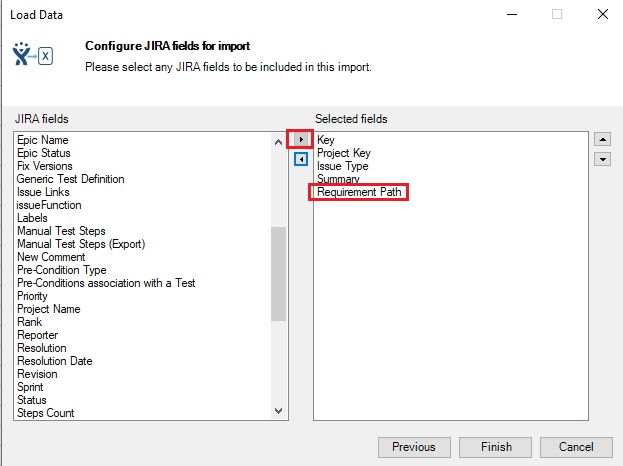Follow the steps outlined below to backup and restore the complete tree structure of your project tree using the Excel add-in.
Prerequisites
Before anything, please make sure that you have installed the add-in. See the following page for installation instructions – R4J MS Excel Plugin.
To get an idea on how to use the plugin, have a look at the user guide.
Part 1 – Backup
- Open an excel file, go to the Jira ribbon and click on Settings. In the settings dialog, make sure the Jira Server URL and credentials for your instance are setup correctly. Test the connection.
- If test is successful, click OK to save the settings.
- Click on Load Data and select from the project list.
- Include all desired JIRA fields as selected fields in configuring fields for import.
 Important: Select Requirement Path field if you want to copy the tree structure. Otherwise, all issues will be re-imported to the root folder.
Important: Select Requirement Path field if you want to copy the tree structure. Otherwise, all issues will be re-imported to the root folder. - After selecting fields, click on Finish. This will load all issues from your instance to the excel file.
Part 2 – Restore
...
It is possible to completely back up and restore an R4J project, including the tree structure, using the R4J Excel Add-in. The steps are as follows:
Backup: Following the instructions in Microsoft Excel Add-In, import the issues of the source project into Excel. You should include all the fields you eventually want to restore.
If you want to restore the tree structure, make sure you include the field Requirement Path. If you don’t include this field, the issues will be restored under the root folder and their locations in the project folders will be lost!
Restore: Select Upload Data to restore the issues. A result log showing any errors will be displayed after the upload is finished.
Limitations:
Issue key´s can´t be restored as they´ve provided by Jira itself (new key´s provided with complete restore, effects link relations)
Issue comments are imported as Excel notes, and these are then not uploaded to the destination instance.
To restore links when new issue key´s created, you would have to edit the Issue Links column of the worksheet, replacing every occurrence of an issue key with the corresponding row number of that issue in the worksheet, as explained in Create and Update Requirements In Excel. This is unlikely to be feasible for anything other than a small number of issues.